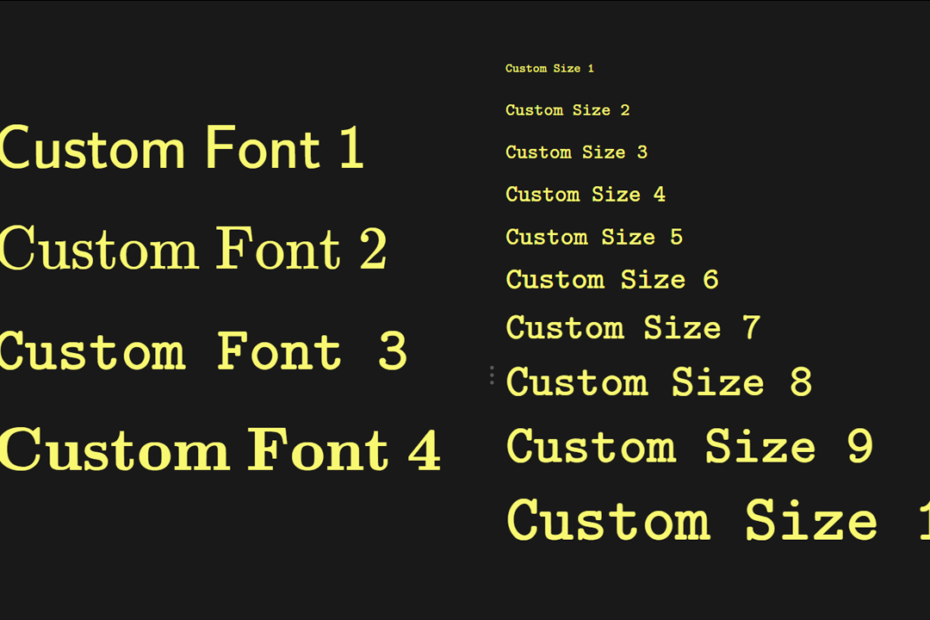In this tutorial you will learn how to change fonts and its sizes in Notion
In Notion, on each page, you can choose from three types of fonts:

However, in addition to these three, there are 4 more fonts you can use in eny text blocks (including headings, callouts, etc.):

Another cool feature is that you can dramatically change font size from tiny to huge:

How to use custom fonts in Notion?
- Type the text you want to change
- Select it and turn it into an equation
- Surround the text with curly braces
- To change the font, type one of the commands at the beginning:
\textrm,\textbf,\textsf,\texttt
You should end up with something like this
\textsf {Another font}Here you can see how all the four fonts look like:

Want to master Notion like a pro?
Get our 5-star Notion Interactive Course.
200+ exercises. 36 topics. 25+ video tutorials
How to change font size
To change the font size, type one of the commands:
\tiny\scriptsize\footnotesize\small\normalsize\large\Large\LARGE\huge\Huge

You can change both the font itself and its size at the same time. Then the size command should come first:
\LARGE \textbf {Aother font, aother size...}How to combine custom font, size, text color, and background color?
To use custom fonts, text size, color and background color in one block, you must follow the order.
- Size
- Text color
- Text background color
- Font + text content, both surrounded with curly brackets
\Huge \color{blue} \colorbox{D30000} {\textsf {Completely new text}}